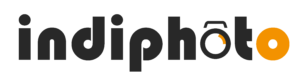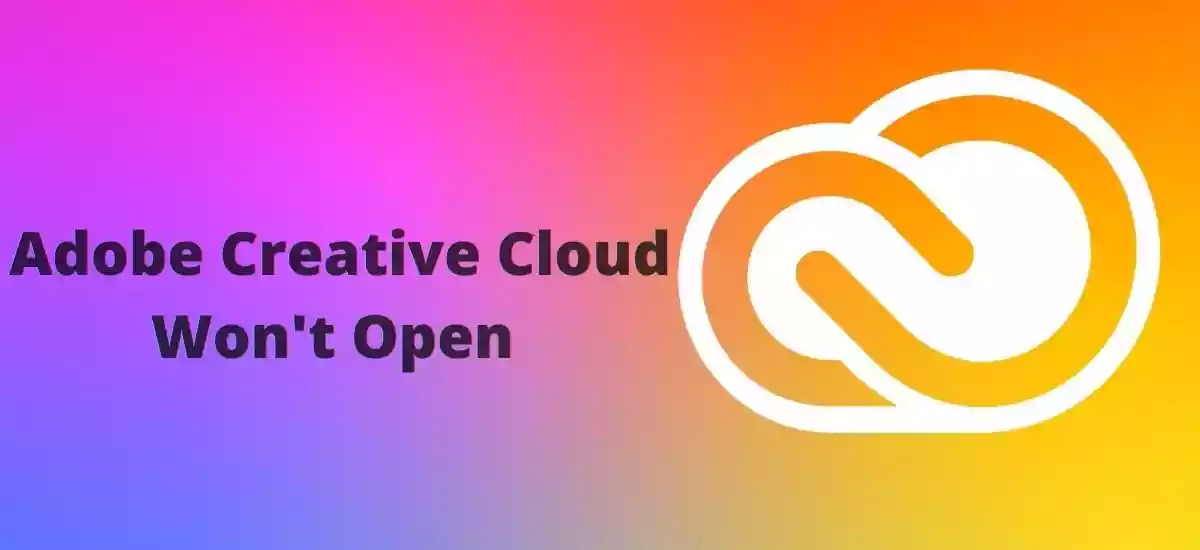Are you worried about the fact that your adobe creative cloud won’t open? Millions of users use Adobe software. It is very expensive software.
So, your concern is not vague, it is actually very pertinent. So do not worry anymore, we would provide you solution to your problem that is related to the proper functioning of your Adobe software.
What To Do When Creative Cloud Option Would Not Open?
The creative cloud apps not loading is a very problematic thing. You must deal with it very wisely. But have you ever thought the why this is taking place?
This takes place because your applications are taking longer than usual to load themselves. There might be some other reasons why Adobe Creative Cloud won’t open.
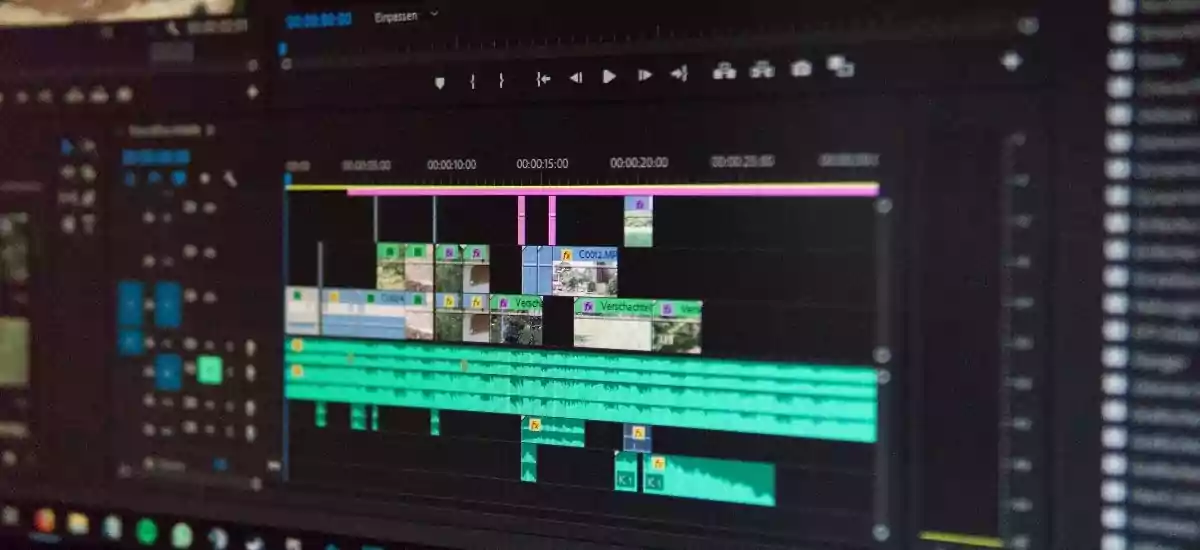
Options For Troubleshooting
How do you want to open this website stuck on the screen?
One thing which you can try is you can trying closing all the applications of Creative Cloud from your device that is laptop or computer and see that whether your device is connected to the internet.
What To Do If The Computer Does Not Open Programs?
Your computer won’t open programs. This is really a troublesome event. But we have in store some tricks and tips for you.
In most cases, it has been observed that this kind of problem can be solved with the restarting of your device. You can try this trick and let us know that if it helps.
Also check: Wallpics
Failed Installation Of Photoshop Creative Cloud
Are you worried about photoshop cc installation failed? Then do not worry anymore. We would try to solve the issues with your Photoshop Creative Cloud in your device.
This happens because the creative cloud application on your machine has become corrupted. This can also happen due to some other factor such as your device cannot connect to the serves of Adobe.
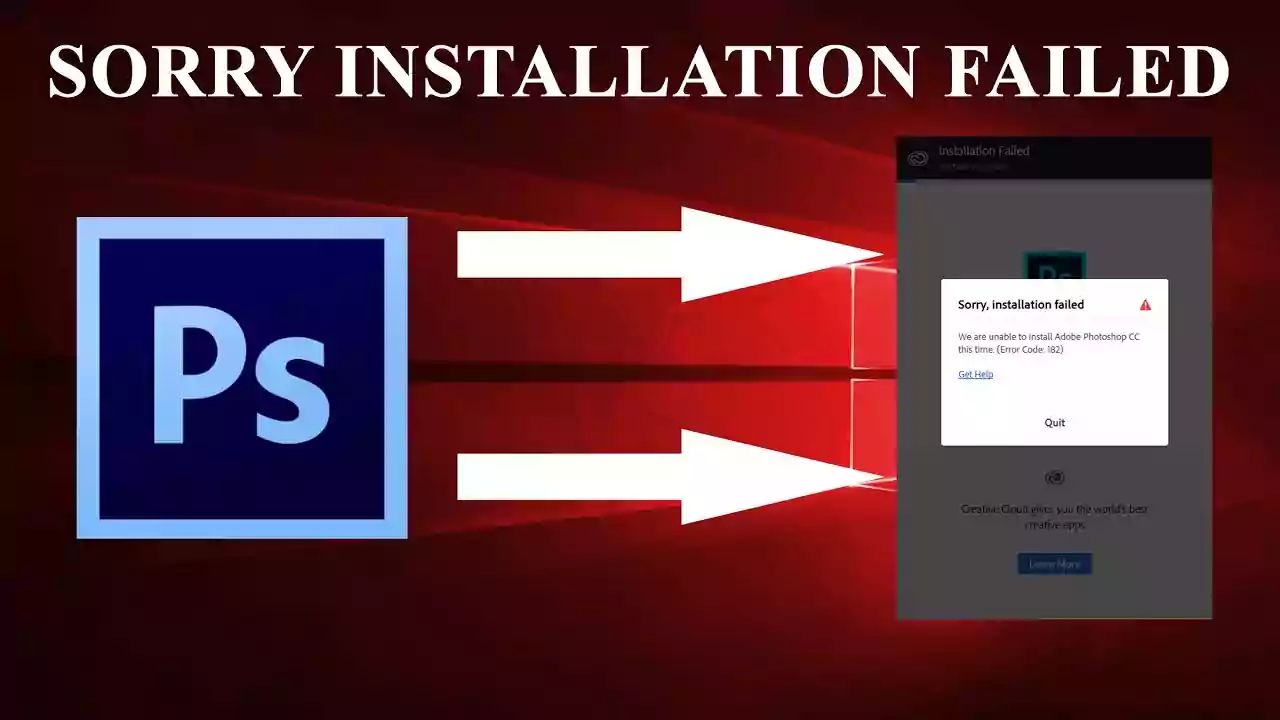
All you can do is reinstall the creative cloud desktop application. In this process of reinstalling the creative cloud desktop application, you must use an administrator account to do the job.
We have listed a few steps which might help you in the process of reinstalling the creative cloud application in your device that is desktop or laptop.
- You can create a local account with administrator privileges with your machine.
- Then, you can sign in to the account.
- Then, you can uninstall the creative cloud desktop application using the Creative Cloud Desktop Application uninstaller.
- Then, you can download the Creative Cloud Desktop application.
- Then, you can go to the downloaded file on your device and double click on it.
- Then, you can sign in to begin the procedure of installation.
- After installing the creative cloud desktop application, it launches itself in an automatic way.
Uninstallation Of Creative Cloud Completed With Errors
We have in store a set of instructions for you. These instructions would let you make the uninstallation of the creative clouds free of error. So, let us see what these instructions do offer.
- You must make sure that the Adobe Creative Cloud is not listed under Control Panel> Program Features.
- You must make sure of the fact that Adobe Creative Cloud must not be present under C: > Program Files(x86) > Adobe.
- Then you can rename the file as it is directed.
How To Stop Creative Cloud During The Startup Procedure?
How to stop creative cloud startups? For successfully stopping the starting up of creative cloud you must follow certain steps.
You must follow these steps diligently to stop the creative cloud during the startup procedure.
- First, you need to launch the application of Creative Cloud.
- Then, you would have to click on the file option that is located in the top left corner of the application.
- After you click on the file, you would have to select the option of preferences.
- Then, you have to click on the general option.
- Then, you need to uncheck the launch creative cloud at login option and then you are done with the procedure of stopping Creative Cloud during the StartUp Procedure.
Trouble Shooting In Windows 10
Are you disturbed by the fact that adobe creative cloud won’t open windows 10? You must make sure of the fact that your windows 10 is up to date. For doing this, there are certain steps that you are required to follow.
You must follow these steps religiously so that you can eliminate your existing problem.
You need to press the Windows key
- Then you are required to go to the settings
- Then you need to select update and security
- Then you are required to choose update of windows
- Then you need to check update for windows
- If there are any updates available for Windows, then you can follow the set of instructions that are given there to update Windows to the version that is the latest of all the versions
This can also be resolved in a way that is a bit alternative to the conventional ones. This process can be worked out through delete the OOBE folder.
Follow the given steps to solve this trouble shooting.
- Type control panel in the search bar and then click on the result
- Then go to the option of appearance and personalization
- Click on the show hidden files & folders under the options that are given by the file explorer
- Then you are required to click on the apply option
- For deleting the contents of the OOBE folder close the desktop application of creative cloud
- Then you need to go to the following path- C:>Users>[userfolder]>AppData>Local>Adobe>OOBE
- Then you can delete all the files in the OOBE folder
- Then you would have to restart your desktop
- Then you can restart the application of creative cloud
Difficulty In Loading

Adobe creative cloud stuck on loading is a major problem. This can happen because of certain reasons. We have listed the reasons for you.
- This can happen because product activation is required for it
- Internet is not properly connected
- Your computer is perhaps offline
- The clock on your device is set incorrectly
- You might have access that is limited to the services of Adobe
This can help you solve the issue of the application creative cloud is not open anymore and creative cloud is taking longer than usual.
Fixing Uninstalling Of The Adobe Cloud
To solve the problem of your adobe creative cloud won’t uninstall, you need to uninstall the creative cloud application beforehand. There are two tricks to fix this issue.
- Run the uninstaller of the Creative Cloud
- Or, you can run the creative cloud cleaner tool
Conclusion
So, for solving the problem of your adobe creative cloud won’t open? We have tried to help you with all our resources. All you need to do is read this article carefully and follow the steps given here.
This would be helpful to you in the process of successfully fixing the issue of adobe creative cloud won’t open?
Frequently Asked Questions
- Why Does My Adobe Creative Cloud Not Opening?
For solving this issue, you need to restart your device.
- Why Won’T My Adobe App Open?
For solving this you need to click on the Adobe cleaner tool.
- How Do I Fix My Creative Cloud App?
You can fix this by reinstalling the creative cloud desktop application.
Also Read: What Does Bump Mean On Facebook