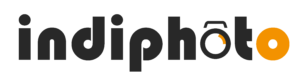It is said that a photograph is worth a thousand words.
But a picture collage is worth more than a thousand words!
Maybe you bought some pretty dresses or a new pet, and you want to show off to your close ones.
We indeed click a lot of pictures on our phone, which is really cool.
But it becomes cooler when you make a photo collage of it.
Photo collages are a great and a fantastic way to present your iPhone pictures, aren’t they?
In a collage, you can add two or more pictures and share them with your friends.
But some users don’t know how to put pictures into a single frame.
So in this article, we will tell you how to make a collage on iPhone 6 with an app and discover how to unblur pictures, make a slideshow, create memory videos, and much more.
Phew!
So let’s get started!
Many people mostly ask, “How do you make a collage on iPhone without App?”
You cannot make it, my friend!
Sadly, there is no such built-in feature or collage app made for the iPhone, but you can use any third-party application to fulfill your needs.
And we will be talking about it in the next section.

Create a Photo Collage with A Third-Party App On iPhone
Wondering, “Can you make a picture collage on iPhone with an app?”
Yes, you can!
With the help of the Layout app, everything is possible. It is an easy and useful app to save and share your collage on Facebook and Instagram.
Here’s how to use this brilliant app:
1. Get the Layout App from Apple Store, then sort the pictures by clicking Faces or Recents at the bottom of your phone screen.
2. Click on the pictures that you want to add to the collage.
3. Then, you can pick any collage layout you like for your photos from the top of the screen.
4. To customize each picture, you can pinch or zoom in across the phone screen.
5. You can also add a border, replace, or rotate a picture you want, from the menu options at the bottom.
6. Save the collage if you are happy with the result.
If any of your pictures you have already taken are blurry and you want to add them to the collage, then fixing it is now possible.
Here we will discuss how to fix a blurry picture on iPhone.
Easy Photo Unblur is the One-Stop Solution
Easy Photo Unblur software is an excellent app that fixes issues like:
· Eliminates motion blur
· Out of focus images
· Eliminates camera shake
· Blurred text

Follow these quick and easy steps:
1. Add a picture to the Easy photo Unblur app.
2. Click on the Run button to use the default presets to fix the blurriness automatically.
3. In some scenarios, you will have to do some manual adjustments like:
- Alter the detail level and smoothing radius
- Use denoising options like post-processing strength and preprocessing
- And normalize the color histogram
4. Lastly, save the final changes.
This application does not require technical know-how and is a time-saver, and will fix your blur photos on the go.
To avoid blurring and poor quality of your pictures in the future, you can get third-party lenses for iPhone 6s and 6 Plus as well.
Let’s move ahead!
Make Slideshow on iPhone’s Photos App: Know How It’s Done!
Have you been searching, “How do I create a slideshow on my iPhone on the internet?”
Then, your hunt ends right here!
Check out how to create a slideshow on iPhone below:
1. Open Photos App on your iPhone.
2. Click on the Select button at the top right corner and choose any pictures you want.
3. Once done with the selection, go to the bottom and click on the Share icon to compile the pictures into a slideshow.
4. At the bottom menu, tap on the Slideshow icon after toggling through the pictures.
5. After pressing the Slideshow button, a default slideshow will start to play.
Create Your Memories With Pictures Of Your Own Choice on Your iPhone

Are you questioning, “Can you make a memory video on iPhone?”
Definitely, yes!
Well, with Memories, you can create photo-video music stories within a few minutes.
We have explained a step-by-step method to create stunning videos without any app below.
1. Open Photos App, then go to Albums. Click on “+” (plus) on the top left corner to make a new picture album and name it.
2. Add your choice of pictures or videos to the new album.
3. Click on Albums and search for the new album you created.
4. Scroll to the bottom and search Add to Memories.
5. Click on it, and a memory video will be created.
Can’t stop thinking, “How do I make a video with pictures and music in an app on iPhone?”
Then, stop thinking and read our guide below to know how to create a visually stunning video!
1. Download the LightMV application from Apple Store, which will help you to reach your ambitions. It is super easy to use and comes with free video templates.
2. Pick a template you like.
3. Pick your choice of pictures, drag and drop to add them to the app.
4. Tap on “Change Music” to add your favorite song to give a dramatic effect.
5. Now, tap on “Produce” to compile the pictures and music together to turn it into a beautiful video.
6. Lastly, review and save the result for free.
Conclusion
So follow our easy steps and stitch together your favorite moments in a collage. You will get various third-party apps to make a photo collage, fix blur images, and make awesome song videos. On Apple Store. Bookmark our page and revisit us to follow our simple steps from our guide.
Stay safe and tuned with us for more articles like this.